Search Knowledge Base by Keyword
Managing Services
Each service is essentially setup as it’s own page. Managing the service content is as easy as managing the content of a standard page.
Editing Service Content
- Select Pages from the left menu
- Select the service page from the pages list
- Select Live Editor
- Now if you select any of the page sections, (except the page menu) a text editor will launch allowing you to alter the content in the selected section.
- When finished making edits, select Done.
- Then select Publish to make your changes live
- Note: if you do not select publish and leave this page, your changes will be lost.
Add or Editing the Service Featured Image
- Select Pages from the left menu
- Select the service page from the pages list
- To add or edit a featured image, (the image that represents the service category and is displayed on the homepage), locate the Featured Image section and select Set Featured Image, (or Remove Featured Image), if there’s already one set.
- Select a file from the media library or select Upload Files to upload a new file from your computer.
- Select Set Featured Image
- Select Publish to make your changes live
- Note: if you do not select publish and leave this page, your changes will be lost.